Welcome to Sider, an innovative AI-powered sidebar to enhance your writing, reading, knowledge, and communication skills. This guide will walk you through setting up and using the Sider extension to maximize its benefits.
What is Sider extension?
Powered by ChatGPT, GPT-4, Bard, and Claude API, Sider is an innovative browser extension designed to integrate artificial intelligence into your online activities. It is designed to assist you in many tasks, from writing and reading to chatting with images and summarizing content.
How does Sider work?
Sider leverages advanced AI technology to interact with web content in real-time. It can understand, analyze, and respond to text, images, and even videos on the web pages you visit.
How to set up Sider?
Setting up Sider is simple and straightforward.
Step 1. Visit the Chrome Web Store or Microsoft Edge Add-ons site, search for "Sider," and click on "Add to Chrome" or "Add to Edge" to install Sider to your browser.
Step 2. Log in to Sider with email, phone, or Apple account.
Step 3. Once installed, you'll see the Sider icon in your browser's toolbar. Click on it to open the Sidebar.
 Step 4. Start using Sider.
Step 4. Start using Sider.

What can Sider do for you?
Sider offers a wide range of features to help you with various tasks.
1. Ask AI any questions
Sider can answer your queries instantly, saving you time searching the web.
Step 1. Open the Sider sidebar and hit "Chat".
Step 2. Send your questions and get an instant answer from the AI.
Step 3. If you are unsatisfied with the answer, click the "Get smarter answer from GPT-4" or "Get comprehensive answer from Claude-2" to let other AI answer. You can also click "Get web answer from Google" to get a real-time answer online.

2. Chat with any images
Sider can analyze images, extract text from images, provide context explanations, or even start a conversation based on them. You can use this feature to give you dinner ideas, solve math equations, get travel guides, and many more.
Step 1. Open the Sider sidebar and hit “Chat”.
Step 2. Upload or drag and drop an image to the input box. You can also take a screenshot of any image.
Step 3. Choose "Extract text from the image" or "Describe this image". Or you can input your queries.
Step 4. Check the answer.

3. Write better
Sider offers spelling and grammar suggestions to improve your writing.
Step 1. Open the Sider sidebar and hit “Grammar”.
Step 2. Copy and paste any text into the input box and hit “Continue Improving”. It will improve the writing and fix spelling & grammar.
Step 3. Check the improved text and reason for changes.

4. Read faster
Sider offers a quick context menu to assist you in summarizing or translating any text when you are reading any web content.
Step 1. Select any text on any website.
Step 2. Click on Sider’s context menu to explain, summarize, or translate in seconds.

5. Compose any content easily
Have no idea about your writing project? Sider can help generate ideas, outlines, and even complete articles.
Step 1. Open the Sider sidebar and hit “Write” > “Compose”.
Step 2. Enter the topic you want to compose, choose format, tone, length, and language, and click "Generate draft".
Step 3. Check the draft generated.

6. Reply to any text in seconds
Sider can suggest quick and appropriate responses to texts, including emails, messages, Twitter, etc.
Step 1. Open the Sider sidebar and hit “Write” > “Reply”.
Step 2. Select any content on any website that you want to reply to. Sider will copy the selected text automatically. You can click “Paste selection” to paste the text.
Step 3. Enter the general content of your reply to the text you selected, choose format, tone, length, and language, and then click “Generate draft”.
Step 4. Check the response generated.

7. Summarize & chat with any PDF
Sider can analyze any lengthy PDF, extract key points, and let you chat with it.
Step 1. Open the Sider sidebar and hit “ChatPDF”. Or visit https://sider.ai/chatpdf directly.
Step 2. Upload or drag any PDF file to the page. Wait while Sider is analyzing your PDF file.
Step 3. Ask any questions based on the PDF.
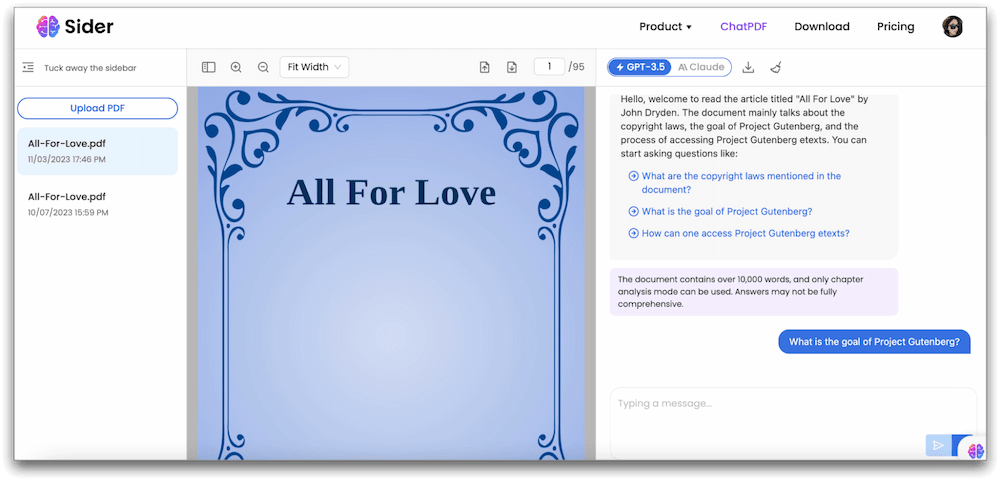
8. Summarize YouTube videos
Sider can extract key points from YouTube videos, saving you much time watching and understanding long videos.
Step 1. Open any YouTube video that has a subtitle file.
Step 2. Click the "Summarize Video" button on the right of the page.

Step 3. Check the video summary. You can also hit “Continue in chat” to start a conversation based on the summary.

9. Draw any images from text/photos
Powered by Stable Diffusion, Sider can generate images based on descriptions or photos, making visual design a piece of cake.
Step 1. Launch the Sider sidebar and hit “Painter” to open the Painter page.
Step 2. Enter your requirements about the image and adjust the settings as you wish.
Step 3. Check the images generated. You can enter further requirements to make adjustments to the images if needed.

Why should you use the Sider extension?
Sider is not just a browser extension; it's a tool that enhances your online experience. It saves time, improves productivity, and makes the internet more interactive. With Sider, you can turn your browser into a personal assistant.
- Fastest way to have a 24/7 AI assistant anywhere online
- Works with any text on any website, even local PDF files, and YouTube videos
- Integrates GPT-3.5, GPT-4, Google Bard, New Bing Chat AI, Claude-Instant, and Claude-2
- Supports the latest ChatGPT APIs: GPT-4 and GPT-3.5-turbo-1106
- Lets you choose to access ChatGPT using Sider’s ChatGPT API, your own account, or your API key
- Lets you use it across all platforms: Chrome extension, Edge extension, Safari extension, Mac app, Windows software, iOS app, and Android app
- Supports dozens of languages
- 100% privacy friendly
Note: Sider doesn’t work on the following pages
- The new tab page and ablank page
- Chrome's settings page, history page, and Chrome Web Store page
